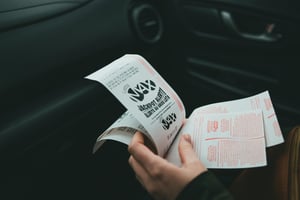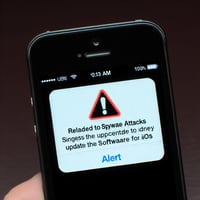Life Changing Results In the realm of life-changing fortunes, the Powerball Jackpot for January...
Capturing Packets Like a Pro: A Wireshark Tutorial
Learn how to master Wireshark packet capture like a pro with this comprehensive tutorial.
Understanding Wireshark and its benefits
Wireshark is a powerful network protocol analyzer that allows you to capture and analyze network traffic in real time.
By using Wireshark, you can gain valuable insights into how your network is functioning, identify potential security vulnerabilities, and troubleshoot network issues.
Some of the benefits of using Wireshark include:
- Ability to capture and analyze packets at different layers of the network stack
- Support for a wide range of protocols, including Ethernet, IP, TCP, UDP, HTTP, DNS, and more
- Advanced filtering and search capabilities to focus on specific packets of interest
- Ability to export captured packets for further analysis or sharing with others
- Open-source and free to use, making it accessible to network administrators, security analysts, and enthusiasts alike
Setting up Wireshark for packet capture
Before you can start capturing packets with Wireshark, you need to set it up correctly.
Here are the steps to set up Wireshark for packet capture:
1. Download and install Wireshark from the official website (https://www.wireshark.org/).
2. Launch Wireshark and select the network interface you want to capture packets on.
3. Start the packet capture by clicking the 'Start' button or pressing Ctrl + E.
4. Wireshark will start capturing packets on the selected network interface.
5. To stop the packet capture, click the 'Stop' button or press Ctrl + E again.
It's important to note that capturing packets requires administrative privileges on the system.
Analyzing captured packets effectively
Once you have captured packets with Wireshark, it's time to analyze them effectively.
Here are some tips for analyzing captured packets:
- Use Wireshark's filtering capabilities to focus on specific packets of interest. You can filter packets based on various criteria, such as source or destination IP address, protocol, port number, and more.
- Take advantage of Wireshark's color coding feature to quickly identify different types of packets. For example, you can set different colors for TCP, UDP, and ICMP packets.
- Follow the packet flow using the 'Follow TCP Stream' or 'Follow UDP Stream' options. This allows you to see the entire conversation between two hosts and analyze the data exchanged.
- Use Wireshark's statistics and summary features to get an overview of the captured packets. This includes information such as packet count, average packet size, and protocols used.
- Export relevant packets or packet data for further analysis using Wireshark's export options. This can be useful for sharing captured packets with colleagues or analyzing them with other tools.
By utilizing these techniques, you can make the most out of your captured packets and gain valuable insights into your network.
Advanced features and tips for maximizing packet capture
Wireshark offers several advanced features and tips to maximize your packet capture experience.
Here are some of them:
- Use Wireshark's display filters to create complex filtering conditions. This allows you to narrow down your analysis to specific types of packets or specific network conversations.
- Take advantage of Wireshark's protocol dissectors to decode and analyze specific protocols in detail. Wireshark has built-in dissectors for a wide range of protocols, but you can also create custom dissectors if needed.
- Use Wireshark's packet coloring rules to highlight packets that match specific criteria. This can help you quickly identify packets of interest or potential network issues.
- Enable name resolution in Wireshark to display hostnames instead of IP addresses. This can make it easier to identify the source and destination of network traffic.
- Explore Wireshark's preferences and settings to customize your packet capture experience. This includes options for configuring display columns, enabling or disabling specific protocol dissectors, and more.
By leveraging these advanced features and tips, you can become a Wireshark power user and extract even more value from your packet captures.
Troubleshooting network issues with Wireshark
Wireshark is a valuable tool for troubleshooting network issues.
Here are some ways you can use Wireshark to diagnose and resolve network problems:
- Analyze network latency and identify bottlenecks by examining the timing of packets and their response times.
- Identify network errors or misconfigurations by looking for abnormal packet behavior, such as retransmissions, duplicate packets, or out-of-order packets.
- Investigate network security incidents by analyzing suspicious packets or traffic patterns.
- Monitor network performance and identify potential bandwidth hogs by analyzing the size and frequency of packets sent by different hosts.
- Capture packets during specific network events or incidents to gather valuable evidence for further analysis or reporting.
By using Wireshark as a troubleshooting tool, you can quickly identify and resolve network issues, ensuring optimal performance and security.